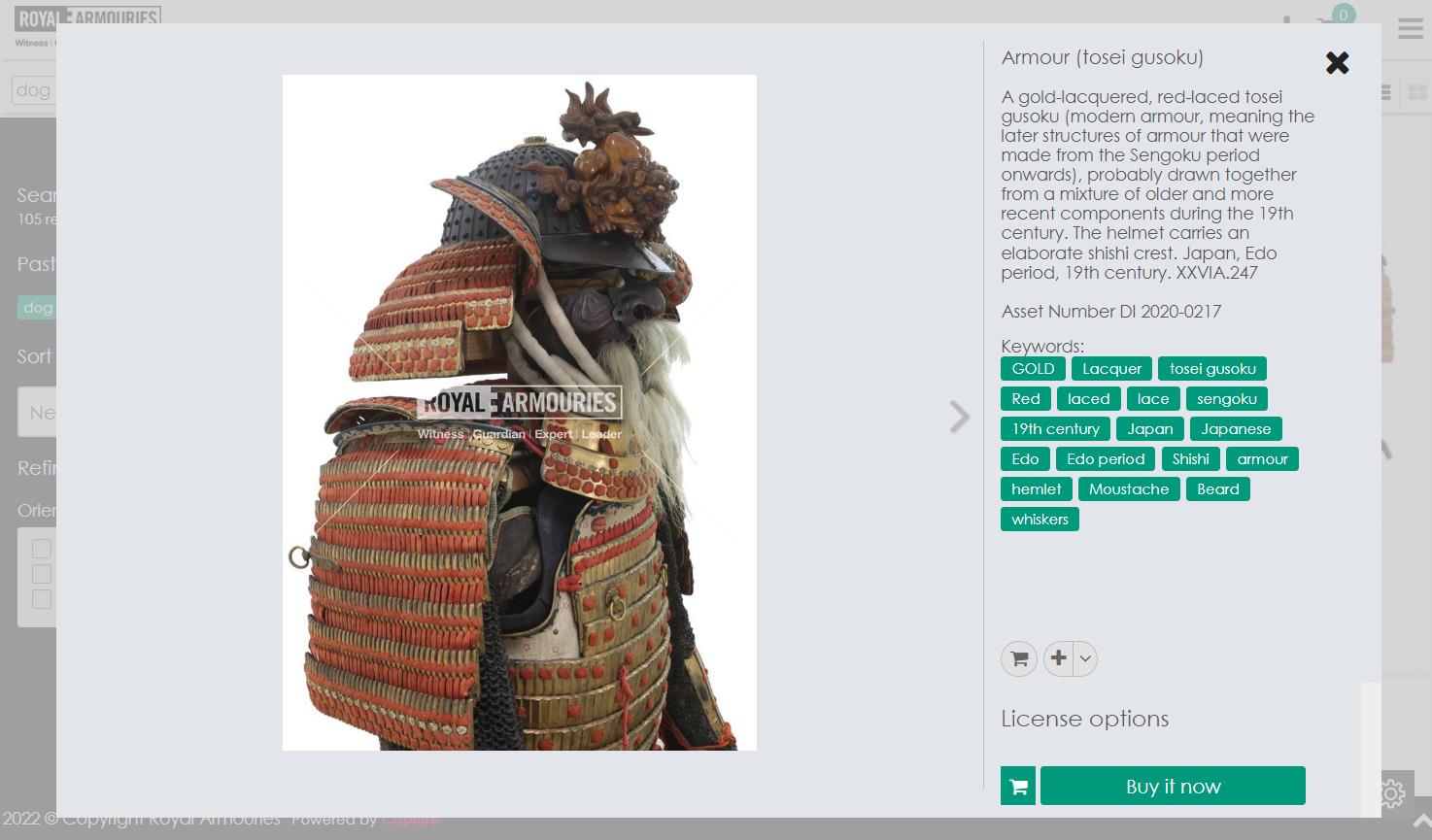Entering a Search Term
A search term can be entered from the home page search box, which will display the Search panel as shown below.
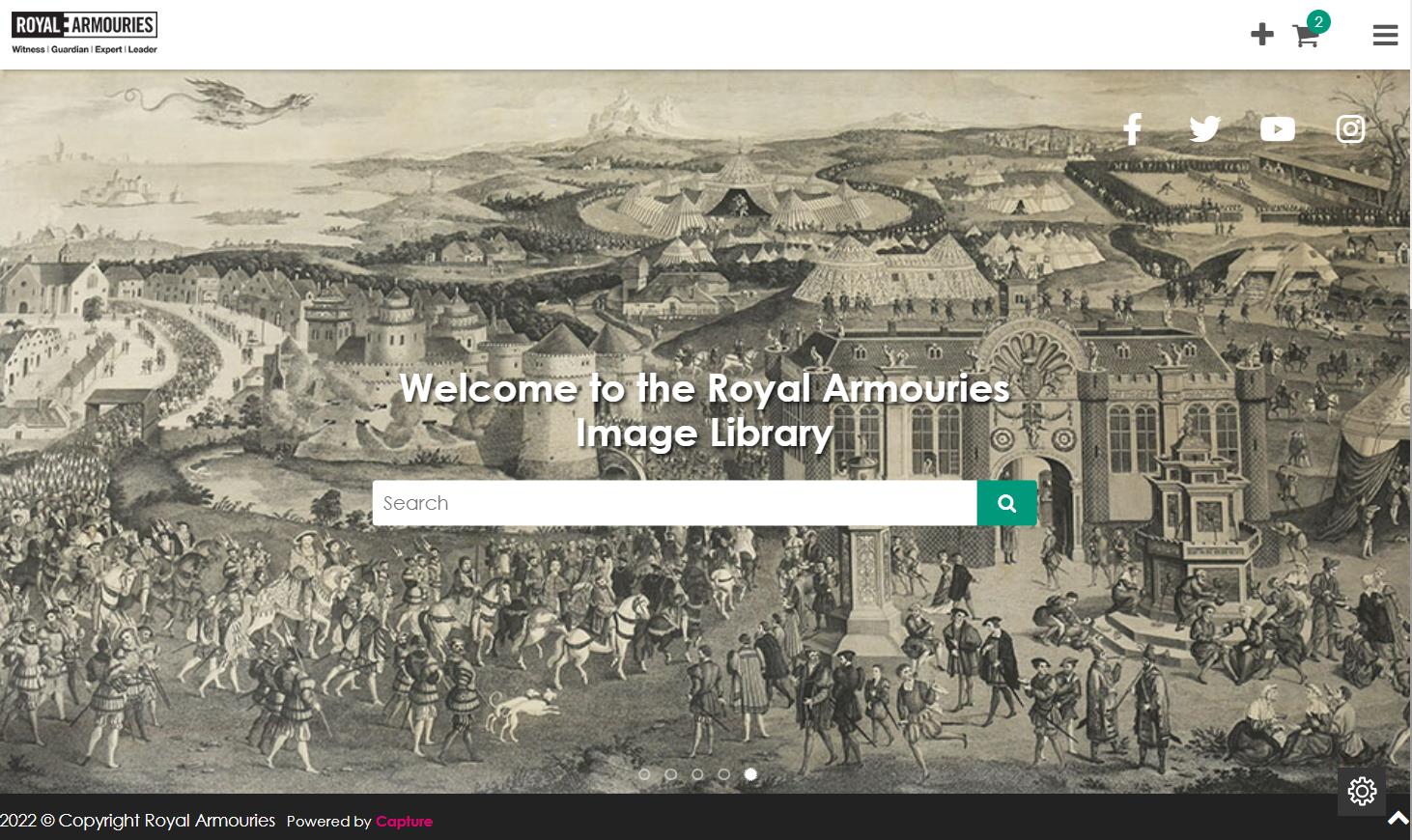
Search Results
Type some search text and hit return or click on the Search button to see the results (figure below). The results are shown as tiled thumbnails in an area to the right which can be scrolled horizontally. There is a scroll bar below the thumbnails. To hide the search box area, click on the white X, top right.

For rapid navigation, there is a bar at the bottom of the search results page with thumbnail icons. Use the arrows to the right or left of this to scroll along it, and click on one of the thumbnails to move the main search results to that image. The image will be briefly enlarged after it is displayed in the results.
Moving your cursor over an image in the search results causes a caption to be displayed, as shown below. Menu icons will also appear, allowing the user to open a preview, add image to your basket, or a lightbox. Please note you will need to register and log in to access all of these features.
![]()
In the search area, you can opt to view details or thumbnails only, by clicking on the “View details” or “View thumbnails” options below the Search button.
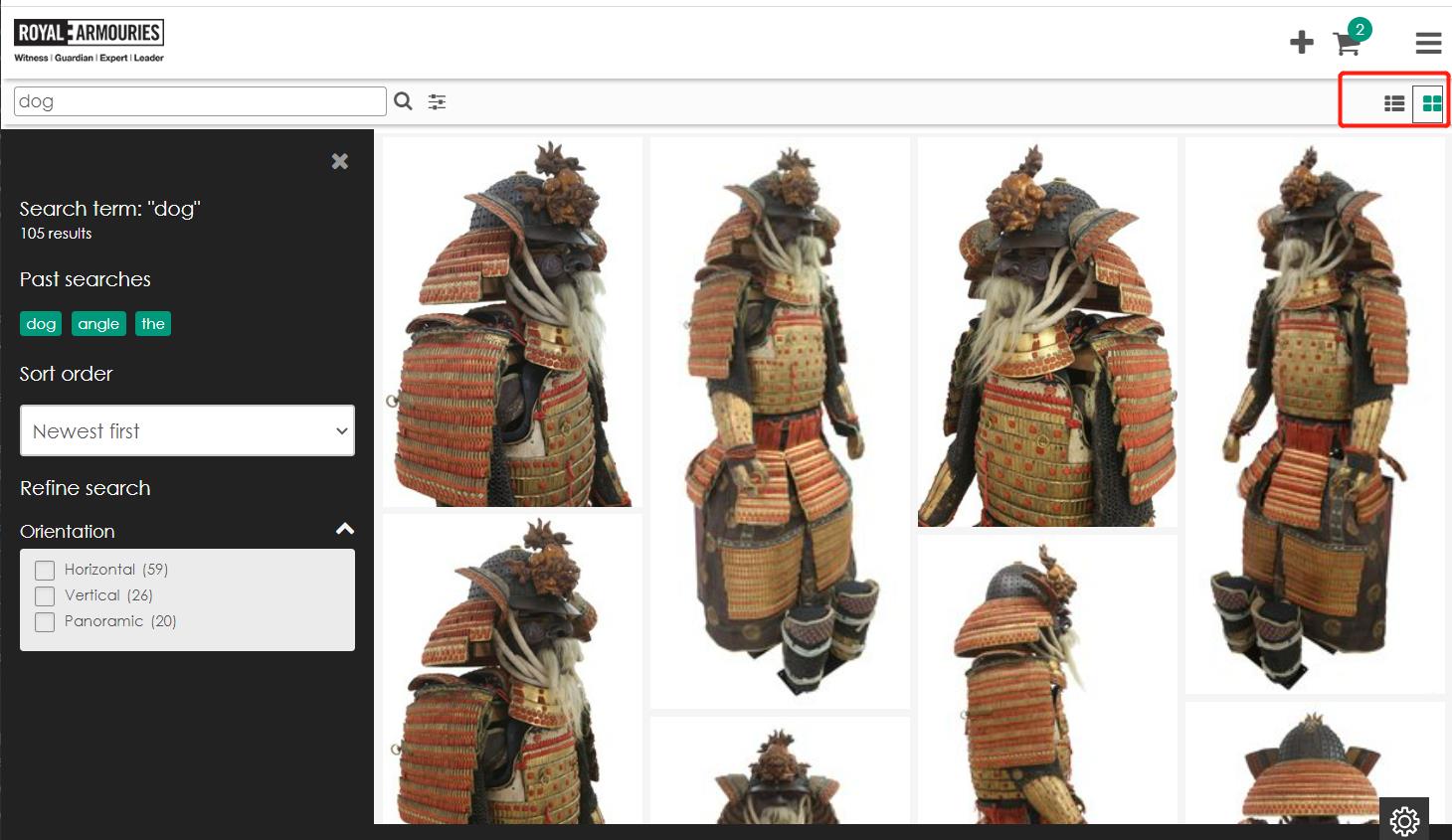
Preview
A preview is displayed as shown below when you click on an image. Additional details are shown together with icons to add to basket or to a lightbox. The ‘Quick License Options’ allows users to purchase images easily for our popular licences. The arrows either side of the preview allow the user to move to the previous or next image in the search results without returning to the thumbnails page. Click on the X icon in the top right corner of the preview area to close the preview and return to the search results.